

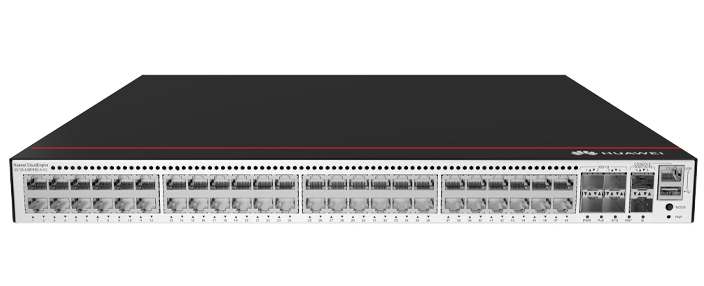








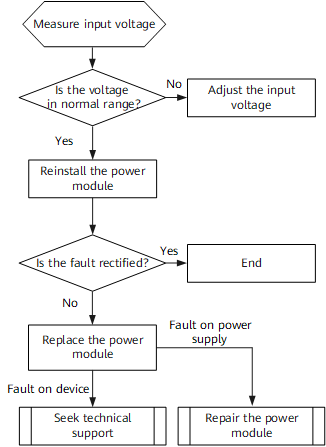

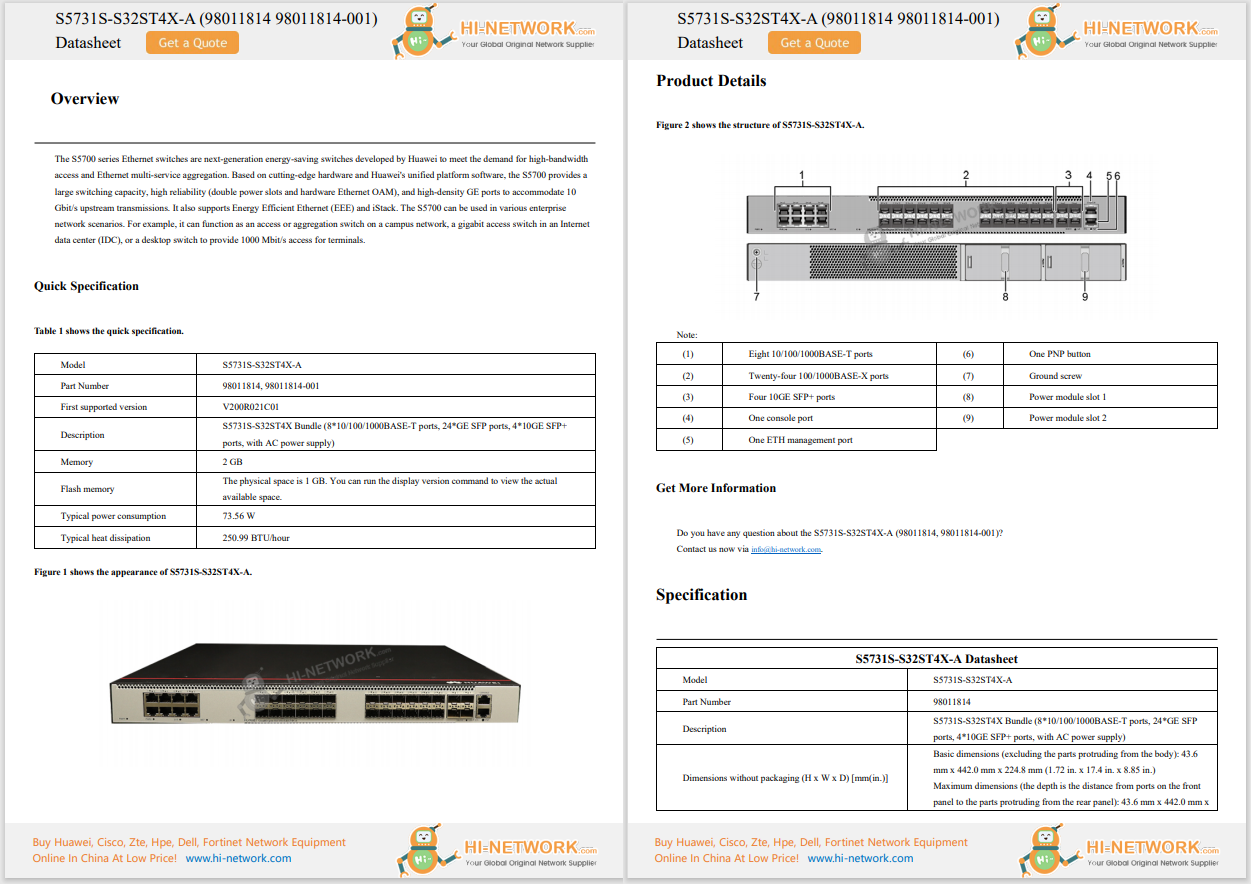










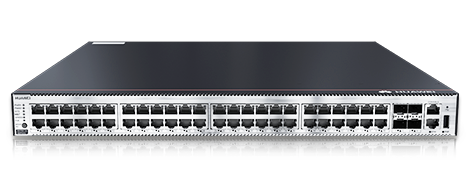



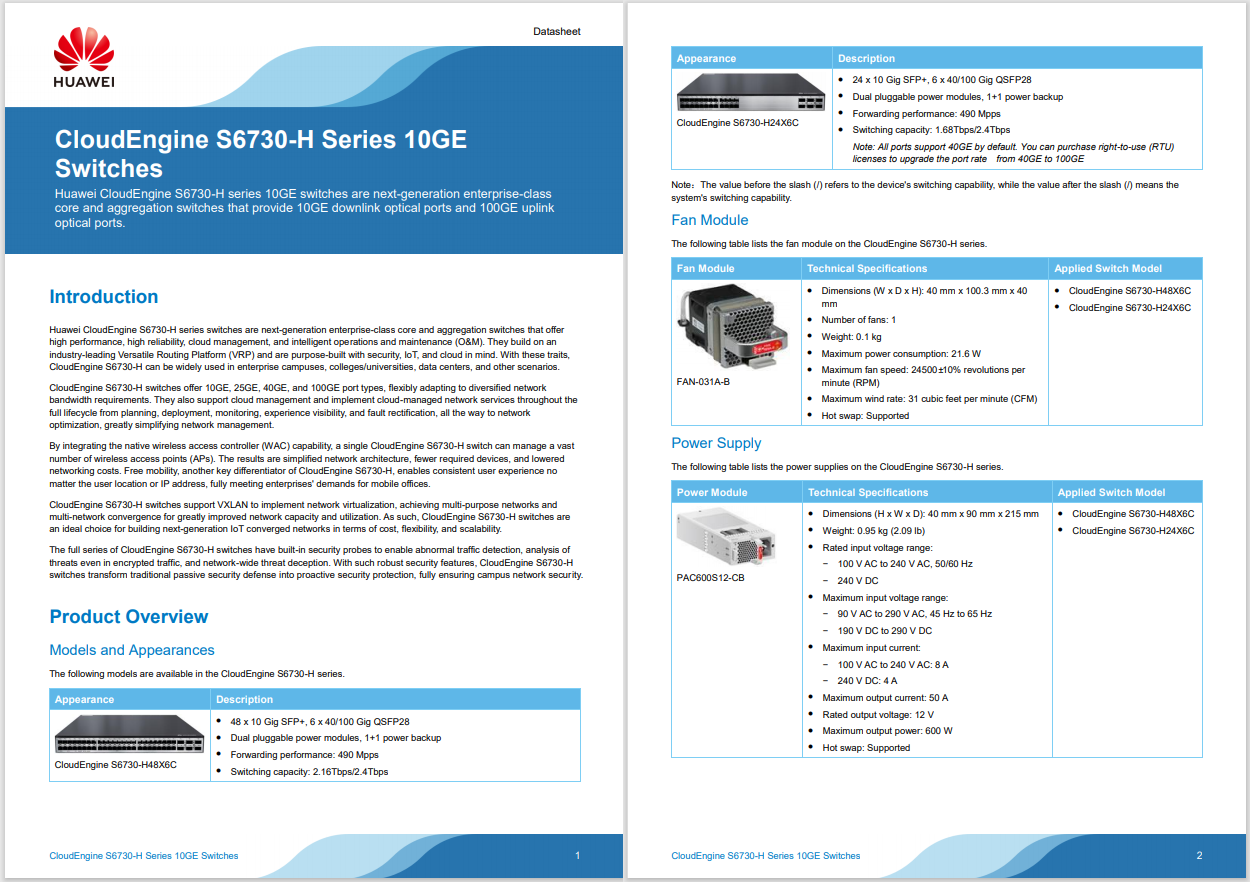
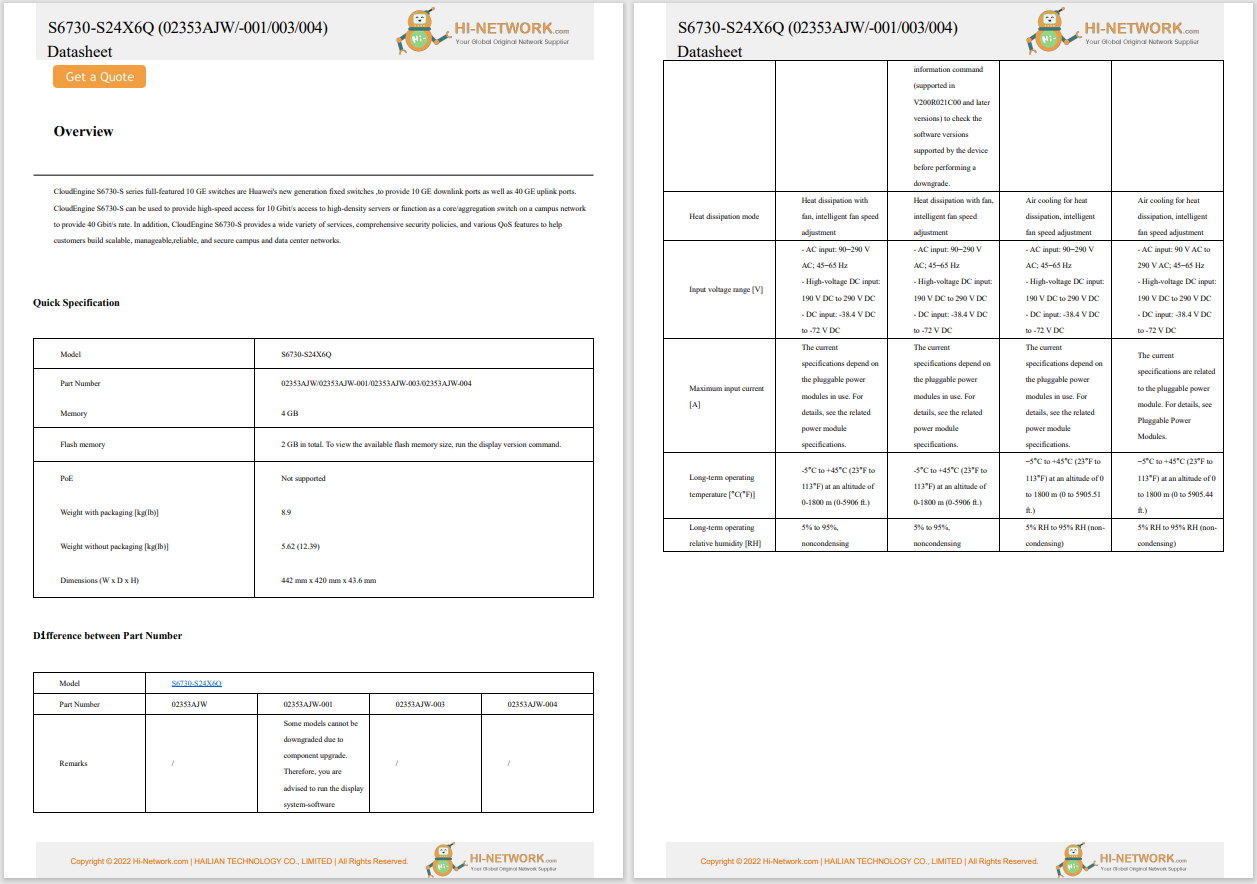
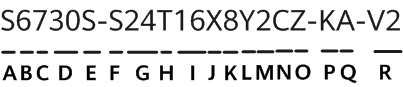
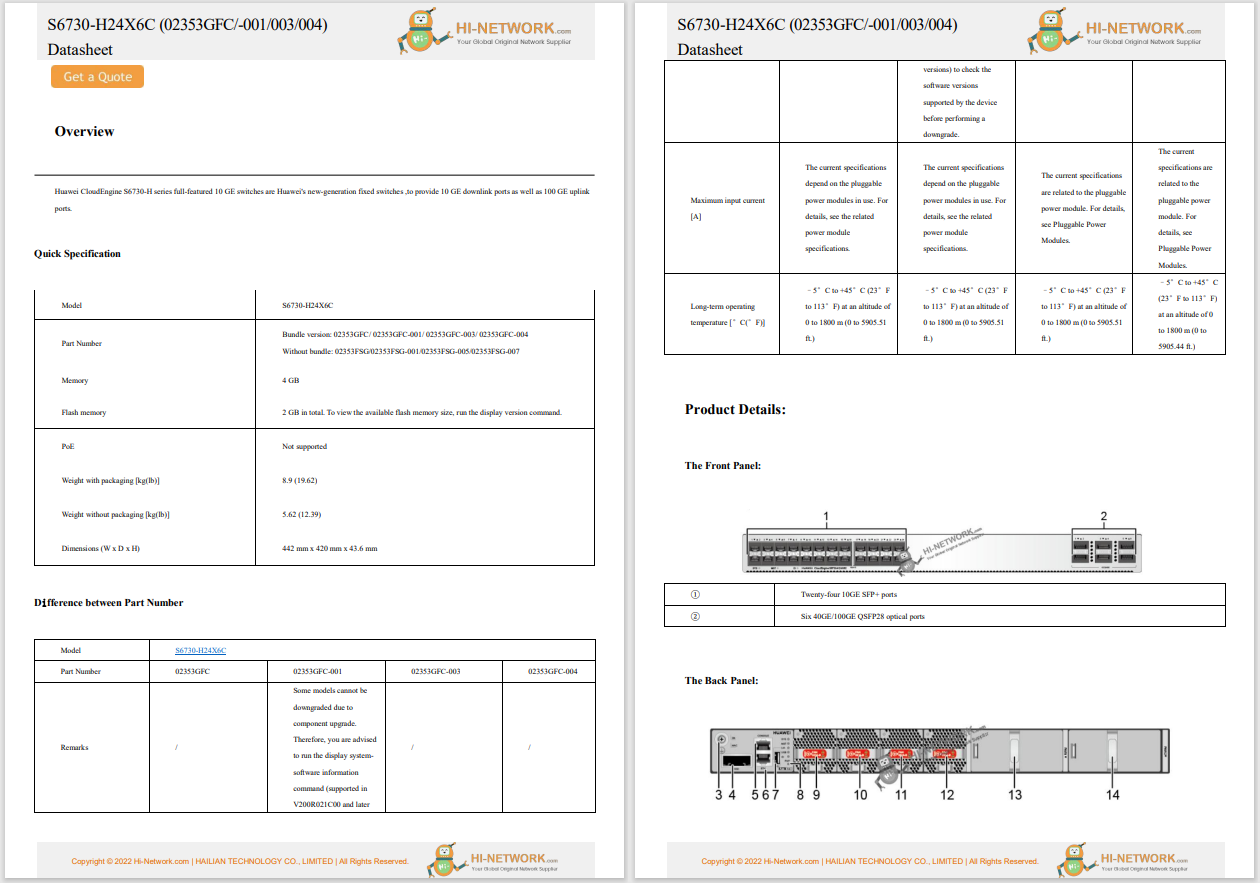

Google recently released Android 16 to Pixel devices and select OEMs, bringing performance improvements, new Material You changes, and more upgrades. If you want to try this update but are hesitant because you've noticed your Android phone or tablet already feels too sluggish, clearing app and browser caches can give it a fresh boost and free up some storage space.
Over time, cached data can accumulate, become corrupted, or simply get outdated, which may slow down your device. Restarting your phone often helps, but a targeted cache-clear is a quick way to boost responsiveness without upgrading hardware.
Also: I changed 12 settings on my Android phone to give it an instant battery boost
In this guide, I'll show you how to clear cached data on Android. If you're an Apple user, here's how to clear the cache on an iPhone.
What you'll need:Any Android device. The exact steps may vary slightly by manufacturer, but the general process remains the same.
Open Settings, go to Storage, and tap Apps. If you don't see a dedicated Apps entry, use the search area in Settings to quickly find it.
Also: Your Android phone just got a major feature upgrade for free - including these Pixel models
Also in the Storage menu, some Android devices now include a "Free up space" suggestion via the Google Files app. To use this, open Files, tap the three-line menu in the top-left, and select Clean. Review each suggestion (e.g. unused apps, large files, duplicates) and follow the steps to delete any files you no longer need.
Tap an app you've installed (avoid system services), then select "Storage and cache," and tap "Clear cache." Don't tap "Clear storage" unless you want to reset the app completely.
Also: I changed 10 Samsung phone settings to instantly improve the user experience
Repeat for any apps that use a lot of space. You can start with data-heavy hogs like social apps or streaming services.
Also: How to factory reset your Android phone without unlocking it
Also, while you're in the Apps menu, some Android versions make it easy to see which apps take up the most space. Simply look for the three-dot menu in the top-right corner and select Sort by Size.
What you need:The Chrome app on your Android 16 device.
Open Chrome, tap the three-dot menu > History > Clear browsing data.
Select the time range and check "Cached images and files" (and any other data you wish to remove). Then tap "Clear data."
Also: My 7 favorite new Android 16 features include delights for every Pixel user
Each option explains what it does and how it affects your experience. For example, clearing cookies and site data will log you out of many or all websites, while clearing cached images and files might cause Chrome to load images slower next time you visit a site.
On newer versions of Chrome for Android, tapping the menu button displays an option called Clear Browsing Data. When you select this, a pop-up will appear asking you to clear browsing data from a specific period. If you select More Options, you'll be taken to the Browsing Data screen, where you can choose the data to delete and select the time range.
Cache stores temporary files -- like images, scripts, and other resources -- to speed up apps and websites. Clearing it removes these files without affecting personal settings or login credentials.
Also: How to clear your TV cache (and why you shouldn't wait to do it)
For example, in the Facebook app, cached data might include profile pictures, photos, and videos. Deleting cached data from the Facebook app will remove these temporary files on your device, but won't log you out.
No. Clearing cache only removes temporary files. Your accounts, settings, and app data remain intact.
Yes. It frees up storage and removes potentially corrupted or outdated files, which can resolve slowdowns and glitches.
Whenever you notice slowdowns or app glitches. For most users, every three to six months is sufficient.
Also: I made 5 simple changes on Android to instantly make my phone sound better
Clearing cache can also fix app issues by forcing apps to rebuild their temporary files. It's a quick troubleshooting step, not just a storage cleanup.
Looking for the next best product? Get expert reviews and editor favorites with Recommends.
 Hot Tags :
Tech
Services & Software
Operating Systems
Hot Tags :
Tech
Services & Software
Operating Systems