








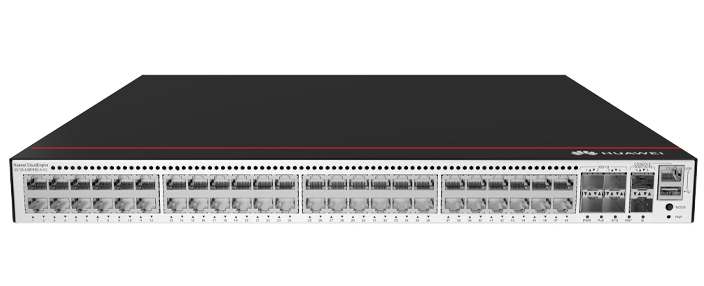








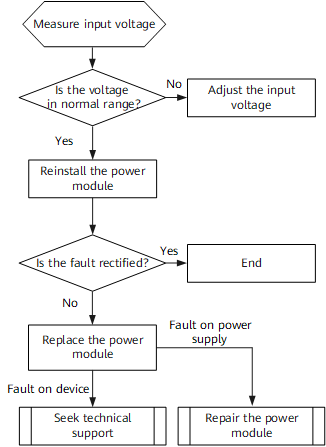

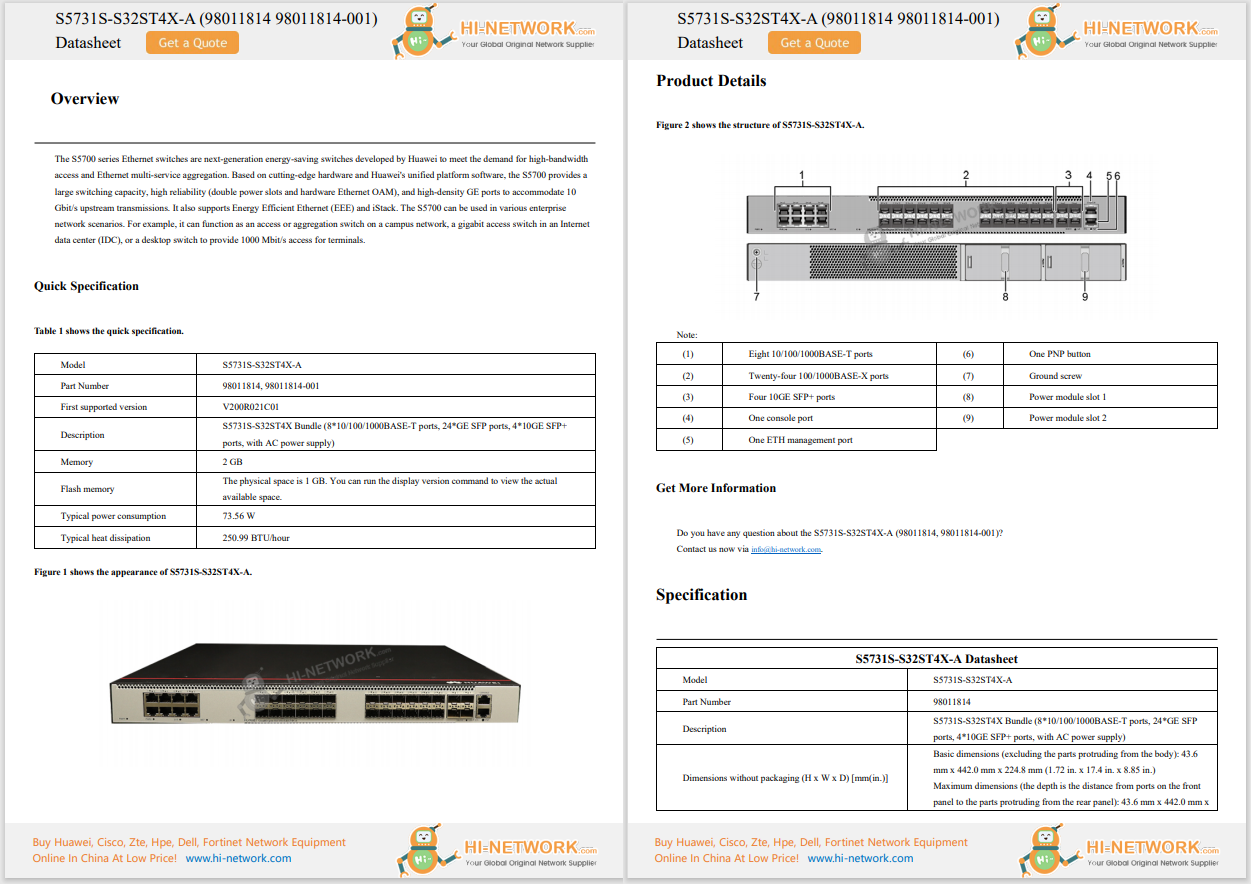










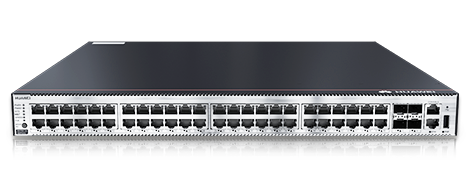
 Jack Wallen
Jack Wallen Years ago, I attempted to configure multitouch gestures for Linux and found it next to impossible. Back then, it was all about configuring with a text file, and the options were cumbersome and confusing. Even with one of the first GUI apps that came along, the results were never promising.
Fast-forward to now, and there's a simple-to-use app that makes adding and configuring multitouch gestures a breeze.
That app is called Touche, and it makes customizing touchpad gestures very simple.
Also: I've used Linux for 30 years. Here are 5 reasons why I'll never switch to Windows or MacOS
Before I get into this, Touche isn't going to get you MacOS-like multitouch gestures. I've yet to find a way to add a back gesture for my default web browser (although you can create app-specific gestures -- more on that in a bit). Even so, you can customize swipes, pinches, and taps to meet your needs without having to suffer through configuring via the terminal window.
Touche is easy to install and easy to use, and it doesn't matter if your touchpad is built into a laptop or a separate piece of hardware attached to your desktop... it works.
Let me show you how to make use of this tool.
What you'll need:The only things you'll need for this are a Linux distribution that supports Flatpak and a touchpad connected to your device. That's it. Let's get to the gestures.
The first thing to do is open a terminal window. Of course, if your distribution's app center/store has Flatpak support built in, you should be able to find and install Touche from within that GUI. Otherwise, open your default terminal window.
Show moreWith the terminal open, issue the following command to install Touche:
Show moreflatpak install touche
Also: These 5 Linux file managers are better than what you're using now - and they're free
You can choose to install Touche system-wide (so every user will have access to the app) or just for yourself. Once you've made your selection, okay the installation and wait for it to finish (it should take less than 30 seconds).
Configuring gestures with Touche is actually fairly easy once you understand the layout of the app. Touche is broken into sections for Applications and Gestures. On the Applications side (the left sidebar), you can add specific applications and then customize gestures for those applications.
On the right side (the main pane), you can customize global gestures for swipes, pinches, and taps.
Let me first walk you through configuring a global gesture.
Let's say you want to configure a 3-finger swipe up to maximize or restore a window. To do that, click on the Swipe tab and then click the On/Off slider for Up until it's in the On position. Once you've done that, click the drop-down and select Maximize or Restore a window.
Configuring a 3-finger swipe up gesture to Maximize or restore a window.
Jack WallenAs soon as you configure the gesture, it will work (there's no need to save). I recommend you test each gesture as you configure it to ensure it works as expected.
Also: The first 5 Linux commands every new user should learn
One thing to keep in mind is that you can also associate a gesture with a command. Of course, you can't use commands that depend on a terminal window to run. However, you can associate a gesture with a command to launch an application. For example, you might configure the 3-finger swipe right such that it launches your terminal app.
You can configure a gesture to even open an app.
Jack WallenYou could even configure a gesture (such as 2- and 3-finger taps) for copy and paste using the keyboard shortcut configuration option.
This time, we'll configure an app-specific gesture. Here's how that works.
I will say this: I've tried to associate gestures with different browser keyboard shortcuts for browsing back or forward, but I've had no luck. That could be because my particular keyboard requires the use of a Mod button for the arrow keys to function, so your mileage may vary depending on what you want to do with the app/gesture combo.
Also: The best Linux laptops
All in all, Touche has been the best option for configuring multitouch gestures on Linux. If you have a touchpad and you want to make it work with your favorite distribution, this is the way to go.
Get the morning's top stories in your inbox each day with ourTech Today newsletter.
 Hot Tags :
Tech
Services & Software
Operating Systems
Hot Tags :
Tech
Services & Software
Operating Systems